Whe n it comes to paying employees, businesses often classify workers as either hourly or salaried. At first glance, the distinction may seem simple: hourly workers are paid for the time they work, while salaried employees receive a fixed amount regardless of hours. But from a payroll perspective, the differences run much deeper.
n it comes to paying employees, businesses often classify workers as either hourly or salaried. At first glance, the distinction may seem simple: hourly workers are paid for the time they work, while salaried employees receive a fixed amount regardless of hours. But from a payroll perspective, the differences run much deeper.
Understanding how each classification works is critical for staying compliant with labor laws, avoiding errors, and keeping employees satisfied. Here’s a breakdown of the key differences in managing payroll for hourly and salaried workers.
What Is an Hourly Employee?
Hourly employees are paid a set rate for each hour they work. Their earnings can fluctuate from paycheck to paycheck depending on hours worked. Payroll teams must carefully track time, ensure proper overtime calculations, and comply with wage laws.
Payroll considerations for hourly employees include:
- Time tracking: Accurate systems are essential to record regular and overtime hours.
- Overtime pay: Under U.S. federal law, eligible employees must receive 1.5 times their regular rate for hours worked beyond 40 in a week. States may impose stricter requirements.
- Shift differentials: Some employers offer higher pay for night or weekend shifts, which payroll must account for.
- Variable paychecks: Because hours may vary, pay amounts often change from one pay period to the next.
What Is a Salaried Employee?
Salaried employees earn a fixed amount each pay period, regardless of how many hours they work. In many cases, salaried roles are considered “exempt” from overtime requirements under the Fair Labor Standards Act (FLSA). However, not all salaried workers are exempt, and misclassification can create compliance problems.
Payroll considerations for salaried employees include:
- Consistent paychecks: Salaried employees receive the same amount each pay period, simplifying payroll.
- Exemption status: Payroll must confirm whether salaried workers are legally exempt from overtime. Misclassifying a non-exempt employee as exempt could lead to penalties.
- Deductions and benefits: Payroll often needs to manage benefit contributions, retirement deductions, and leave balances for salaried staff.
- Tracking leave: Even though pay is consistent, accurate tracking of vacation and sick leave is still necessary.
Key Payroll Differences
When managing payroll, the contrasts between hourly and salaried workers become clear:
Time Tracking
- Hourly: Essential for accurate pay and compliance.
- Salaried: Often less critical, though still important for leave management.
Overtime
- Hourly: Must be calculated and added when employees exceed 40 hours per week (or state-specific thresholds).
- Salaried: Exempt employees typically aren’t eligible; non-exempt salaried employees must still receive overtime.
Pay Consistency
- Hourly: Paychecks vary depending on hours worked.
- Salaried: Paychecks remain steady, making it easier to budget and forecast.
Compliance Risks
- Hourly: Errors in time tracking or overtime calculations can lead to wage disputes.
- Salaried: Misclassification of exempt vs. non-exempt status can trigger fines and back pay.
Payroll Systems
- Hourly: Systems must integrate with time clocks or scheduling software.
- Salaried: Payroll can run more simply, though benefits and deductions may add complexity.
Which Option Is Right for Your Business?
Choosing between hourly and salaried employees often depends on the type of work, scheduling needs, and compliance requirements. For roles with variable schedules—like retail, hospitality, or manufacturing—hourly pay often makes sense. For roles with consistent responsibilities—like management, administration, or professional services—salaried pay is typically preferred.
From a payroll standpoint, businesses must ensure they have systems in place to handle both. Many organizations employ a mix of hourly and salaried workers, making it essential for payroll software to manage different rules seamlessly.
Final Thoughts
Managing payroll for hourly versus salaried employees isn’t just about how workers are paid—it’s about compliance, accuracy, and employee satisfaction. Hourly workers require careful time tracking and overtime calculations, while salaried workers demand proper classification and consistent benefit management.
For businesses, understanding these differences and setting up payroll systems that handle both effectively is key to reducing risk, staying compliant, and keeping employees paid accurately and on time.
 Saving for a house and investing for retirement are two of the biggest financial goals many people pursue—but trying to do both at the same time can feel like a balancing act. One requires upfront cash for a near-term purchase, while the other is a long-term investment in your future. How do you prioritize one without sacrificing the other?
Saving for a house and investing for retirement are two of the biggest financial goals many people pursue—but trying to do both at the same time can feel like a balancing act. One requires upfront cash for a near-term purchase, while the other is a long-term investment in your future. How do you prioritize one without sacrificing the other? Budget forecasting is a vital tool in the arsenal of any successful business. It enables leaders to make informed decisions, anticipate financial outcomes, allocate resources wisely, and steer the company toward long-term sustainability. Whether you’re a startup planning your first fiscal year or an established enterprise aiming for growth, mastering budget forecasting can be the difference between thriving and merely surviving.
Budget forecasting is a vital tool in the arsenal of any successful business. It enables leaders to make informed decisions, anticipate financial outcomes, allocate resources wisely, and steer the company toward long-term sustainability. Whether you’re a startup planning your first fiscal year or an established enterprise aiming for growth, mastering budget forecasting can be the difference between thriving and merely surviving. QuickBooks Online is good at saving you time and keystrokes. Here’s another way it helps avoid duplicate data entry.
QuickBooks Online is good at saving you time and keystrokes. Here’s another way it helps avoid duplicate data entry. Cash flow is the lifeblood of any business. Regardless of how innovative your product is or how many sales you generate, if there’s not enough cash available to cover day-to-day expenses, your business could quickly find itself in trouble. Managing cash flow effectively ensures your company remains financially healthy and resilient during economic ups and downs. Here’s a comprehensive guide to help you properly manage your business cash flow.
Cash flow is the lifeblood of any business. Regardless of how innovative your product is or how many sales you generate, if there’s not enough cash available to cover day-to-day expenses, your business could quickly find itself in trouble. Managing cash flow effectively ensures your company remains financially healthy and resilient during economic ups and downs. Here’s a comprehensive guide to help you properly manage your business cash flow.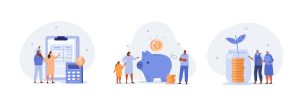 Claiming dependents on your tax return can significantly reduce your tax liability through exemptions, deductions, and credits. However, claiming an ineligible dependent—whether accidentally or intentionally—can lead to serious consequences, including IRS penalties, delayed refunds, and even audits. Understanding the rules and repercussions is essential for responsible tax filing.
Claiming dependents on your tax return can significantly reduce your tax liability through exemptions, deductions, and credits. However, claiming an ineligible dependent—whether accidentally or intentionally—can lead to serious consequences, including IRS penalties, delayed refunds, and even audits. Understanding the rules and repercussions is essential for responsible tax filing.