 Not finding quite everything you need in QuickBooks Online? Here are some handy add-on apps available.
Not finding quite everything you need in QuickBooks Online? Here are some handy add-on apps available.
QuickBooks Online may work for you just fine as is. After all, it was designed to meet the needs of the millions of small businesses that want to manage and track their income and expenses, create records and transactions, and run reports to gauge their financial health. QuickBooks Online was also designed to grow along with your business. But there’s no need for Intuit to add internal features to do so. In fact, that would make it too expensive and unwieldy for many companies.
Instead, Intuit has partnered with other small business websites to provides add-ons–applications that extend the usefulness of QuickBooks Online in one or more areas, like accounts receivable and payable, inventory, and expense-tracking. They integrate easily to share data and do the extra work you need. Here are some of them to consider.

You can certainly enter and pay bills using QuickBooks Online. And you can send invoices to customers and receive payments. But adding a connection to Bill.com gives you more advanced options for accounts receivable and payable. Simply send your bills to Bill.com by scanning, emailing, faxing, or taking a picture with your smartphone. The site’s automation tools turn them into digital records and route them through your specified approvers. Once approved, they’re paid electronically or by paper check. Invoices are just as easy to process; customers can pay by using PayPal, credit card, or ACH. Bill.com’s mobile app makes it possible to keep up with invoices and bills while you’re out of the office.
Expensify
Are your employees still paper-clipping receipts to handwritten expense reports? This method is unnecessarily time-consuming – and often inaccurate. Expensify solves both problems. Your staff can take photos of receipts with their smartphones. Expensify then converts the expense information into coded digital records and submits them for approval based on your company’s policies. Credit card purchases can be automatically imported, too. All data is synchronized with QuickBooks Online in real-time and coded to reflect your preference of QBO’s expense accounts, customers/jobs, etc. Once you’ve approved a report, you can have the money deposited in the employee’s bank account the next day.
TSheets Time Tracking
TSheets employee scheduling software automates tasks that QuickBooks Online doesn’t do: scheduling and remote time-tracking for your hourly employees. Your staff no longer has to fill in paper timesheets. Instead, they can use their smartphones to track their hours and GPS location points. And while Excel is certainly better for creating schedules than paper, TSheets takes over that task, too. After you’ve approved timesheets, that information is sent over to QuickBooks, ready for use in your payroll processing.

Your employees can easily “punch” in and out using their smartphones. TSheets also uses GPS technology so that your staff members’ locations are always known to you.
SOS Inventory
QuickBooks Online performs some basic inventory management tasks. You can create records for items and use them in transactions, and keep track of the number of items in stock so you know when to reorder (or have a sale). SOS Inventory goes well beyond those capabilities. You can create sales orders, track cost history and serial numbers, and document work-in-progress (WIP). SOS Inventory supports multiple locations and the entire pick/pack/ship process.
Insightly CRM
You can create thorough customer records in QuickBooks Online and document some of your interaction. But it doesn’t facilitate true Customer Relationship Management (CRM) nor project management. Insightly CRM does both. It lets you build exceptionally thorough customer profiles so that you can view social streams, email history, and any events, opportunities, or events related to them. Its project management features include the ability to track by pipelines or milestones, define contact roles and custom fields, and generate advanced project reporting.
QuickBooks Online Integration Key
All of these apps can work in standalone settings, but their integration with QuickBooks Online and their mobile capabilities create powerful partnerships that help you serve both your customers and your employees in ways that QuickBooks Online alone can’t.
We’re not trying to sell you applications here. Our concern is that you’re getting as much out of QuickBooks itself as you can. We can steer you toward add-on solutions if that seems necessary, but we’re always happy to work with you on getting to know QuickBooks Online better and matching its capabilities to your company’s needs.
Want to learn more about our small business accounting services? Give Jeff Martin a call at 912-634-7722 today to schedule your free initial consultation.
 …and how QuickBooks Online can help you with the mechanics.
…and how QuickBooks Online can help you with the mechanics.

 The most important thing you need to know about sales tax is that administering it correctly can be challenging.
The most important thing you need to know about sales tax is that administering it correctly can be challenging.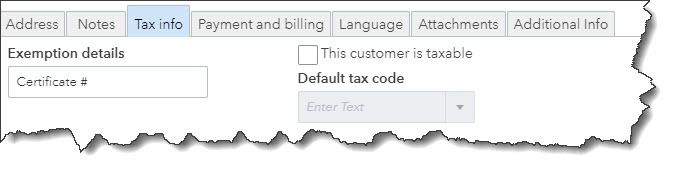

 Make income tax preparation easier by tracking all the deductions you can take.
Make income tax preparation easier by tracking all the deductions you can take..jpg) Pulling together all that numbers required for the IRS Schedule C can be challenging. Let us know if you have questions.
Pulling together all that numbers required for the IRS Schedule C can be challenging. Let us know if you have questions. Every interaction with your customers can enhance your image. Here’s how QuickBooks Online contributes to that.
Every interaction with your customers can enhance your image. Here’s how QuickBooks Online contributes to that. QuickBooks Online lets you turn fields on and off in your sales forms and specify other preferences.
QuickBooks Online lets you turn fields on and off in your sales forms and specify other preferences. It’s easy to specify which fields should appear on your invoices, what the labels should say, and how wide the space should be.
It’s easy to specify which fields should appear on your invoices, what the labels should say, and how wide the space should be. You have control over the messages that go out with your invoices.
You have control over the messages that go out with your invoices. QuickBooks Online is more than just an online bookkeeper. It can help improve your cash flow, your customer relationships, your inventory readiness, and your future.
QuickBooks Online is more than just an online bookkeeper. It can help improve your cash flow, your customer relationships, your inventory readiness, and your future.
